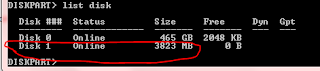How to create Windows 7 Bootable USB ?
why we need USB Bootable ?
1. If we do not have any Optical Drive (CD/DVDROM).
2. If CD/DVD rom is not in Working Condition.
3. If Media is corrupted or un-readable.
Requirements:-
- 4GB Pendrive and more,
- Windows 7 Setup /installation Files.
Lets Start -
1. Plug-in our USB flash drive to USB Port and move all the contents from USB drive to a safe location on our system.
2. Open Command Prompt with admin rights.
*Type cmd in Start menu search box.
3. We need to know about the USB drive a little bit. Type in the following commands in the command prompt:
First type DISKPART and hit enter to see the below message.
Next type LIST DISK command and note down the Disk number (ex: Disk 1) of USB flash drive. In the below screenshot my Flash Drive Disk no is Disk 1.
4. Next type all the below commands one by one. Our disk drive no is “Disk 0”.So our USB drive is "DISK 1"So below are the commands we need to type and execute one by one:
SELECT DISK 1
CLEAN
CREATE PARTITION PRIMARY
SELECT PARTITION 1
ACTIVE
FORMAT FS=NTFS /Q
(Format process may take few seconds)
ASSIGN
EXIT
Don’t close the command prompt as we need to execute one more command at the next step. Just minimize it.
5. Next we need to insert Windows 7 DVD into the optical drive and check the drive letter of the DVD drive. In this guide my DVD drive is “D” and USB drive letter is “H”.
6. Maximize the minimized Command Prompt in the 4th step.Type the following command now:
D: CD BOOT and hit enter.Where “D” is DVD drive letter.
CD BOOT and hit enter to see the below message.
7. Type another command given below to update the USB drive with BOOTMGR compatible code.
BOOTSECT.EXE /NT60 H:
Where “H” is our USB drive letter. Once you enter the above command we see the below message.
8. We Need to copy Windows 7 DVD contents to the USB flash drive.
9. Afterthat our USB drive is ready to boot and install Windows 7. Only thing we need to change the boot priority at the BIOS to USB from the HDD or CD ROM drive. I won’t explain it as it’s just the matter the changing the boot priority or enabling the USB boot option in the BIOS.
Note: If you are not able to boot after following this guide means you haven’t set the BIOS priority to USB. If you got any problem in following this guide feel free to ask questions by leaving comment.
Here we are created successfully Win 7 Bootable USB drive.