Windows 2012 Installation
and Configuration.
Hi I am going to install Windows 2012 Server on Hyper-V Virtual Machine, I am Assume you have created new virtual Machine on Hyper-V with 1GB Ram and 70 GB HDD space.
Add ISO and DVD Rom on VM and start installation.
Setup 1st screen, select as per required values which is suitable for you and click next.
Hi I am going to install Windows 2012 Server on Hyper-V Virtual Machine, I am Assume you have created new virtual Machine on Hyper-V with 1GB Ram and 70 GB HDD space.
Add ISO and DVD Rom on VM and start installation.
Setup 1st screen, select as per required values which is suitable for you and click next.
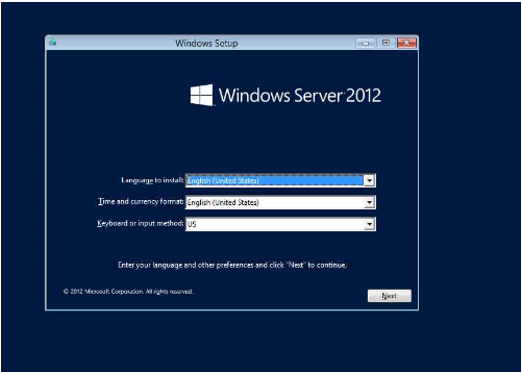
Click
Install now Button
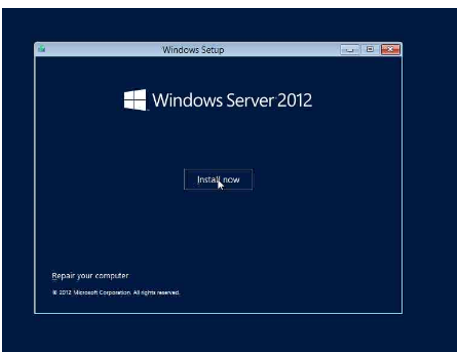
The next
screen will appear,
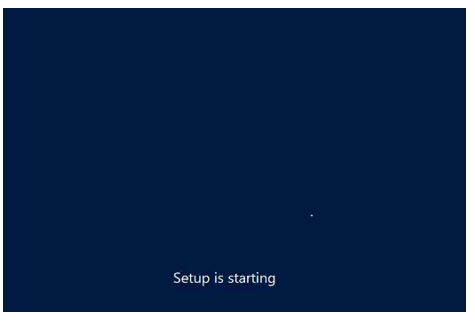
Choose the Version which have to
deploy on server. I and going to Choose Server GUI version. And
Click Next.
Note :-Server core is command interactive and Server GUI is graphical user interface as like our OLD systems. No need to remember commands. You can use mouse click.
More About Server and GUI--Click on This
http://blog.mpecsinc.ca/2012/07/server-core-versus-server-with-gui.html
Note :-Server core is command interactive and Server GUI is graphical user interface as like our OLD systems. No need to remember commands. You can use mouse click.
More About Server and GUI--Click on This
http://blog.mpecsinc.ca/2012/07/server-core-versus-server-with-gui.html
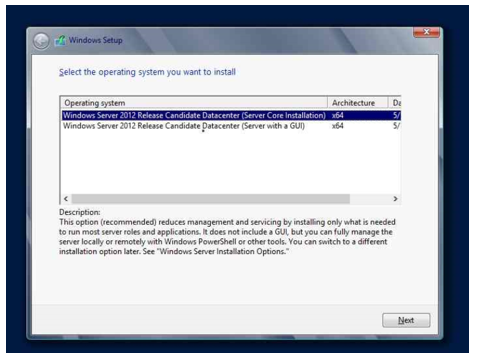
Read and
accept the license terms and click next,
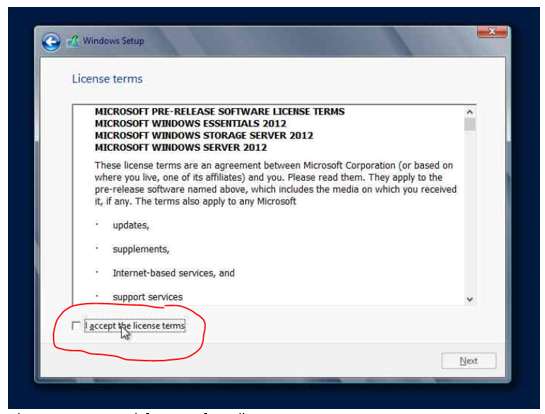
The Next screen is ask for type of installation
1. Upgrade
2. Install Windows Only
1. Upgrade
2. Install Windows Only
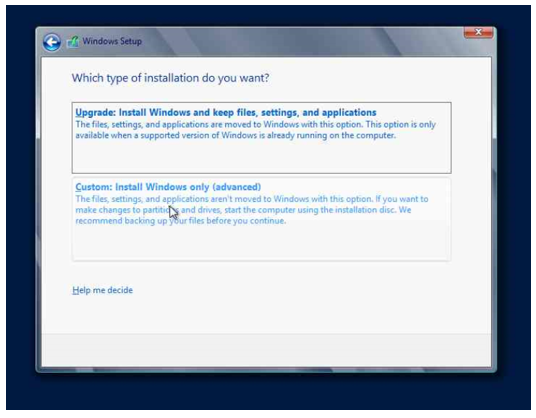
You will find Partition screen, create partition as per requirement and click next.
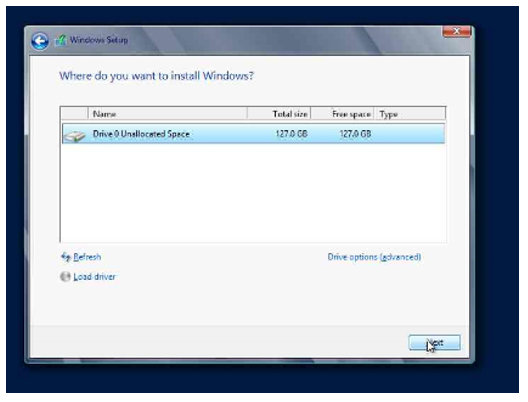
Now Installation is started
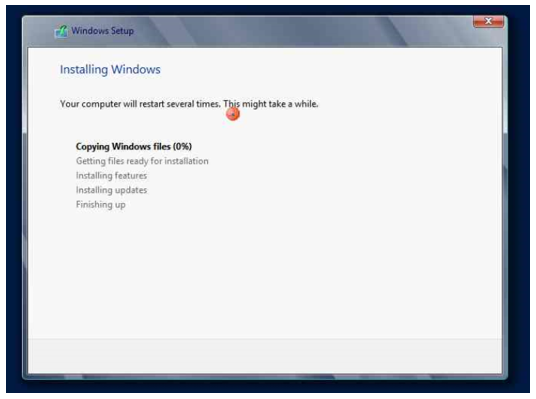
After
Successful installation, you will see the screen like this, Press
Control + Alt + Del button and login with User ID and Password.
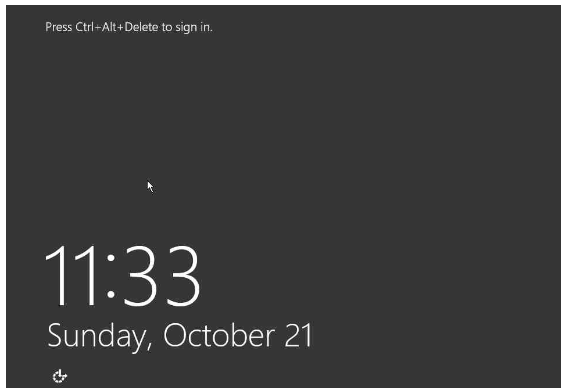
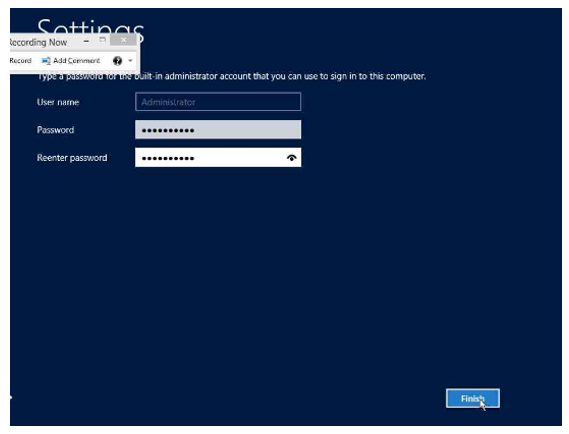
No comments:
Post a Comment