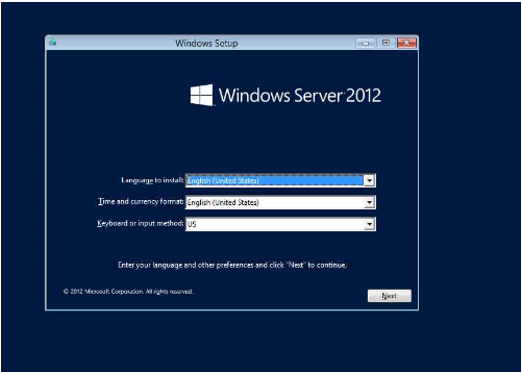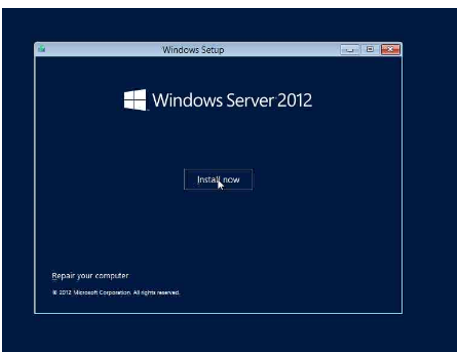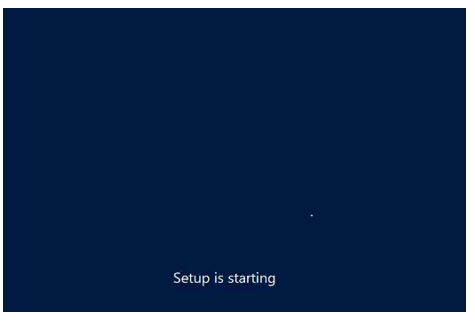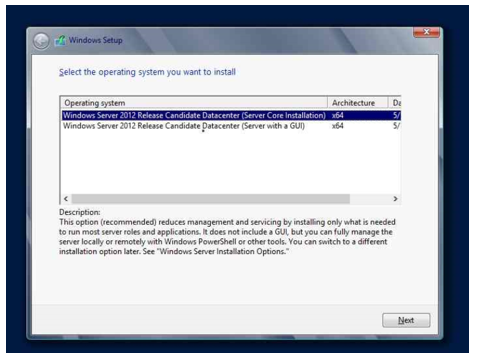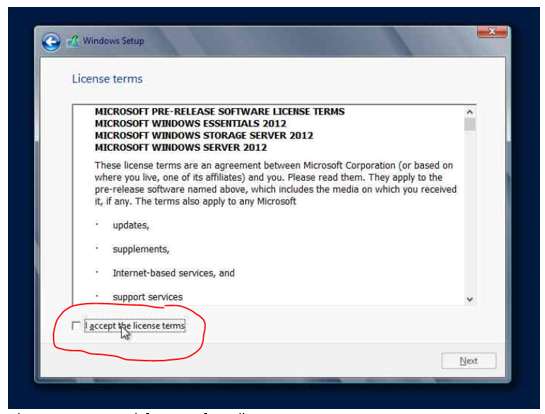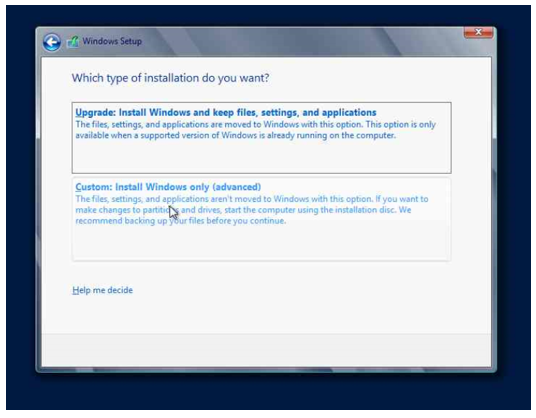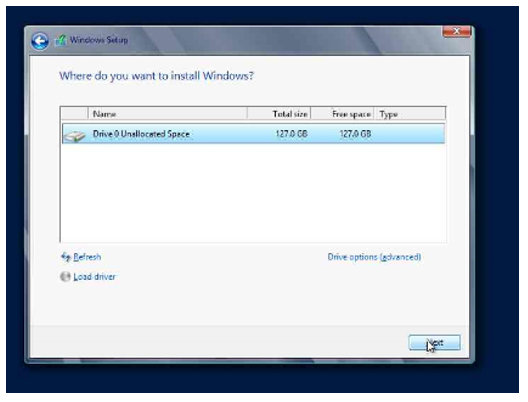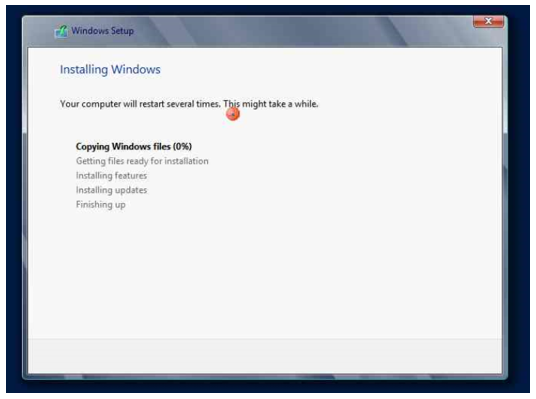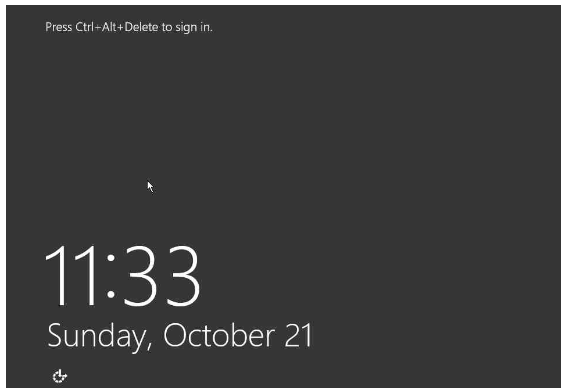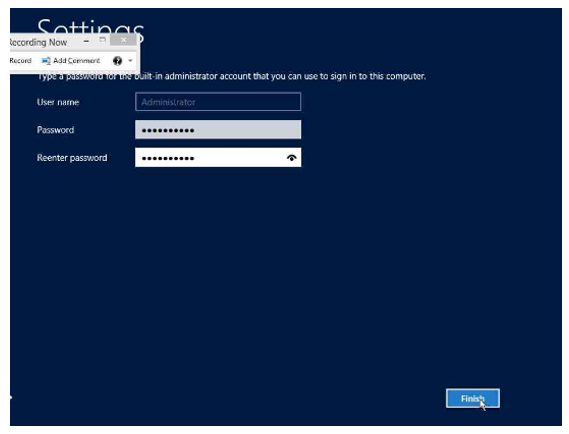In Previous Post we have seen how to install Windows 2012 Server.Here is the next part of that document , how to configure ADDS role.
Here is the Steps, which was already we used before,
OK , Now on Windows 2012 Server dcpromo has been deprecated
In
order to make the windows server 2012 domain controller we will install ADDS
(Active Directory Domain Services) role from the server manager on Windows
Server 2012. Provide logical name to server and setup IP Address.
The
Changing of name of the server is same method,
Ok Next we are going to Install AD Role, open Server Manager.
Here is the Steps, which was already we used before,
On Installation Type page, select
the first option “Role-based or Feature-based Installation“.
On the
“Server Selection” Page, select a server from the
server pool and click next.
To
install AD DS, select Active Directory Domain Services in turn it will
pop-up to add other ADDS
related tools. Click on Add Features.
After
clicking “Add Features” above, you will be able to click “Next >” as shown
in the screen below.
On the “Select
Features” Page, Group Policy Management feature automatically installed
during the promotion. Click next.
On
the “Active Directory Domain Services” page, it gives basic information about
AD DS. Click Next
On
the “Confirmation” Page, You need to confirm this to continue with this
configuration. It will provide you an option to export the configuration
settings and also if you want the server to be restarted
automatically as required,
After
clicking “Install” the selected role binaries will be installed on the
server.
After
“Active Directory Domain Services” role binaries have been installed and now it
is time to promote
the server to a Domain Controller.
The Next part Coming Soon,





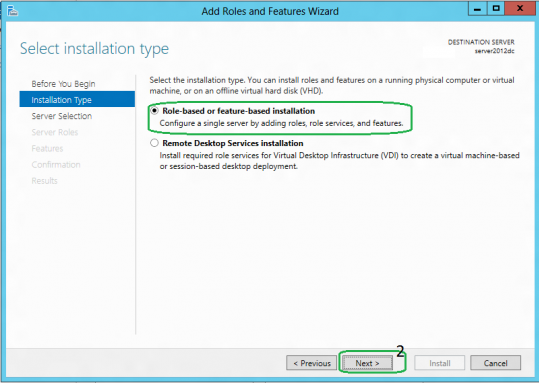








 Microsoft Windows chief
Microsoft Windows chief